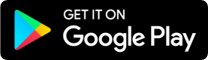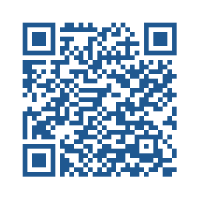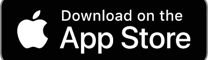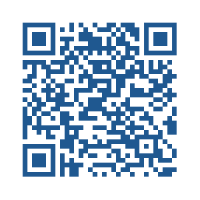Maximize your Forum experience
Search for “FENS 2022” in your app store, or press the buttons below for a direct link, and download the FENS Forum 2022 App.
Once you’ve installed the app, you’ll need to log in using the credentials you received via email (see more details below).
App features include:
- Send questions to the speakers
- Search for sessions and presentations using keywords
- Build your personal schedule
- Save sessions, create notes and add to your favourites
- Access speakers & session information
- View the abstracts and e-posters
- And more
Make sure to select the correct time zone in the programme
(see below for instructions on how to do it).
Abstracts are also available in the downloadable Abstract e-book
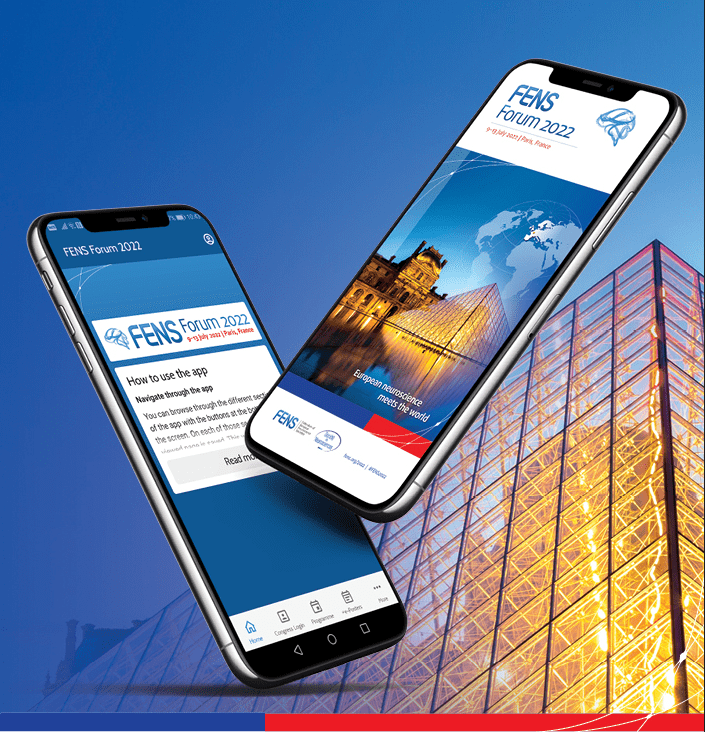
World Wide Neuro tool
Explore the abstract search tool developed by World Wide Neuro where you can:
Search by keywords
Add your favourite poster sessions to your calendar
Get recommendations for other posters
Navigating the App
To access the app content, you need to log in with your personal credentials.
- The email you used for registration to the FENS Forum
- The registration ID you received via email (this ID number will also appear on your badge at the Forum)
After you fill in your login data, click on ‘Sign in’.
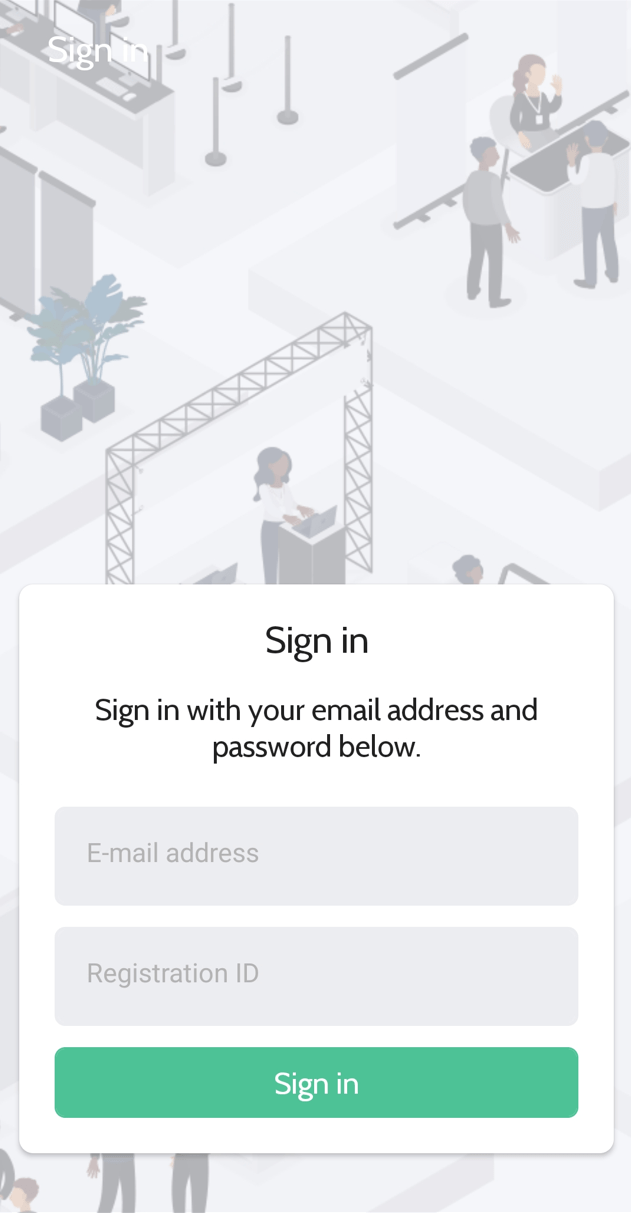
Once you access the app, you will see a ‘How to use the app’ section on the app homepage.
Click on ‘Read more’ to open the full instructions and learn how to navigate the FENS Forum 2022 app with ease.
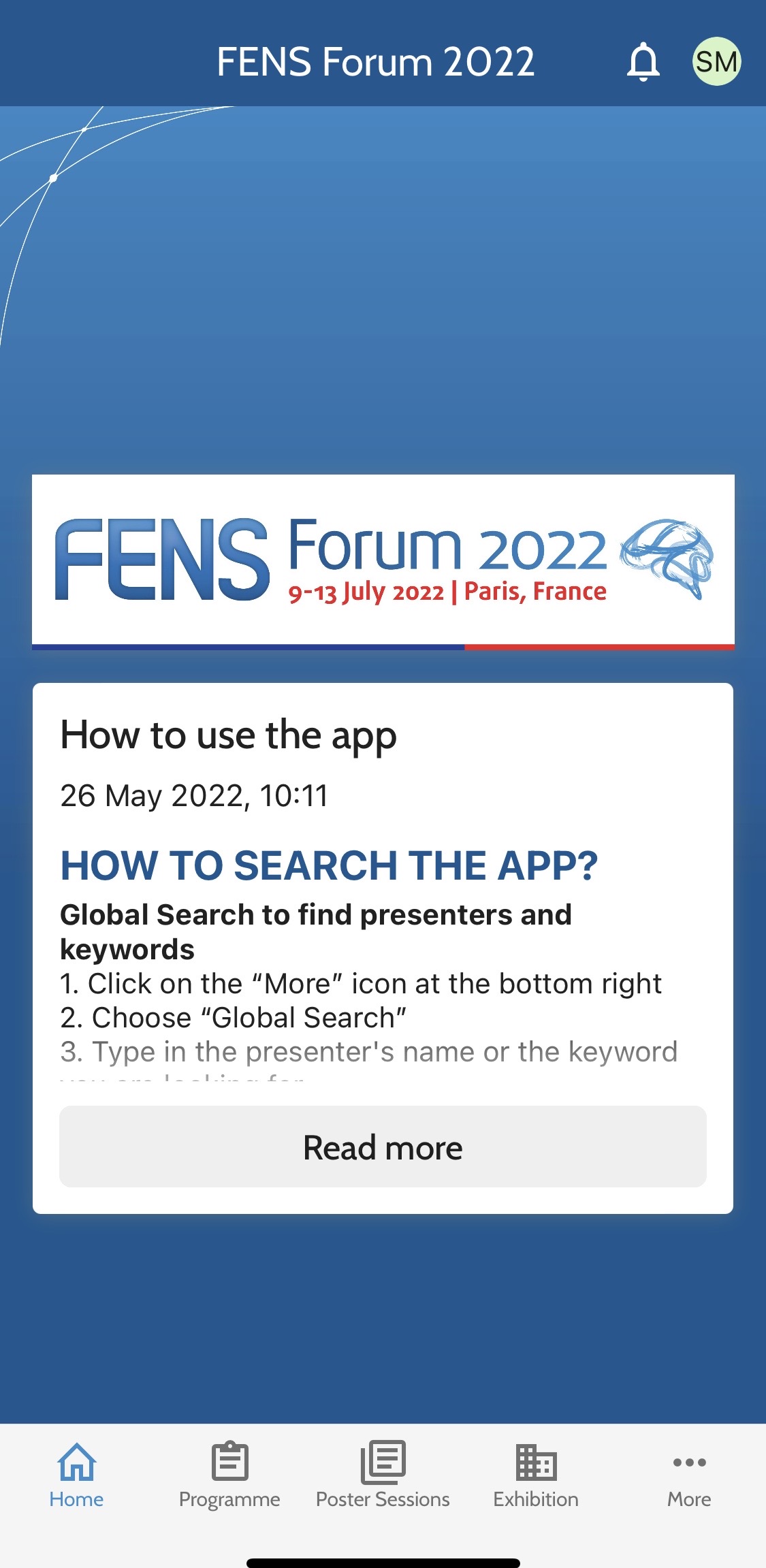
From the app homepage, you can directly access the interactive Forum programme, poster sessions and exhibition information, by clicking on the respective buttons at the bottom of the homepage. On each of those sections, the last viewed page is saved.
This way you can for example quickly switch between the programme and the exhibitors. Tap twice on a button to return to the homepage of that section.
APP SECTIONS
– Programme: you can find all the sessions and presentations here. Through the filter button at the top right, you can view for example only saved items, or items with a certain topic or keyword. You can also switch between viewing the programme in a list or as a table. Tap an item to see its details, such as location or speaker.
– Industry: all exhibitors and sponsors involved in the event. Click on a company in the list to get more information, such as the booth location or website.
– People: all speakers, authors and chairs in an event. Click on a person to see more information about them, like a biography or the sessions in which this person is involved. You can find a person through the search bar at the top of the page.
– Floor plan: maps of the venue.
– Search: General search page where you can look for anything in the event: session, person, topic, etc. Click on an item to see more information about it.
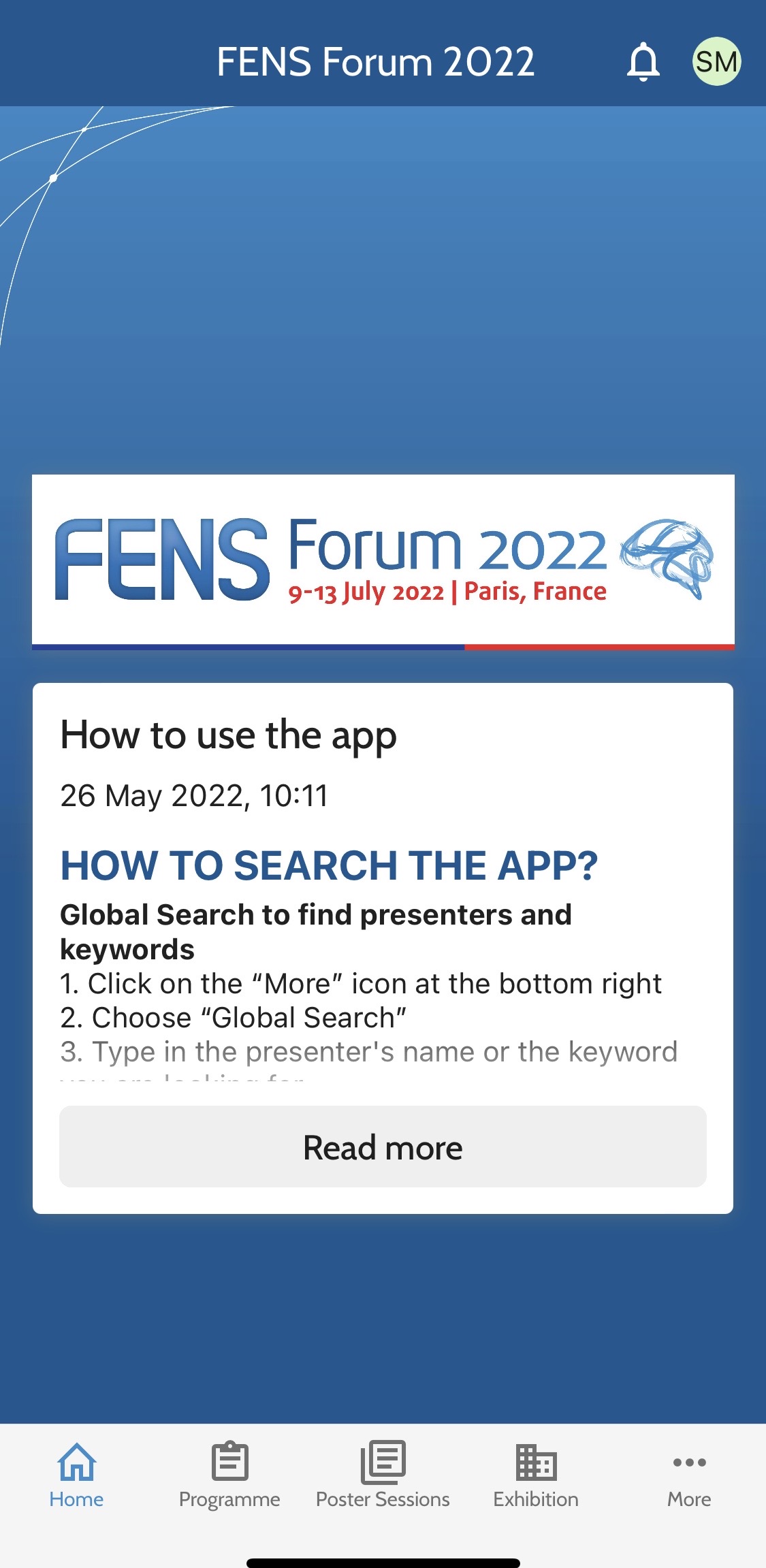
Once you have accessed the ‘More’ section of the app, you will find a list of useful pages:
- General information, such as Venue and WiFi details, opening hours, code of conduct, social media details, overview of awards and prizes, as well as more information about the speakers and presenters.
- Programme at a Glance, as well as information about the different sessions types at the Forum
- Lists of speakers and participants
- On Display activities, such as the Training area in the exhibition area, and the Art & Outreach Lounge on the registration floor
- COVID regulations
- Forum daily podcasts
- FENS Forum 2024 intro
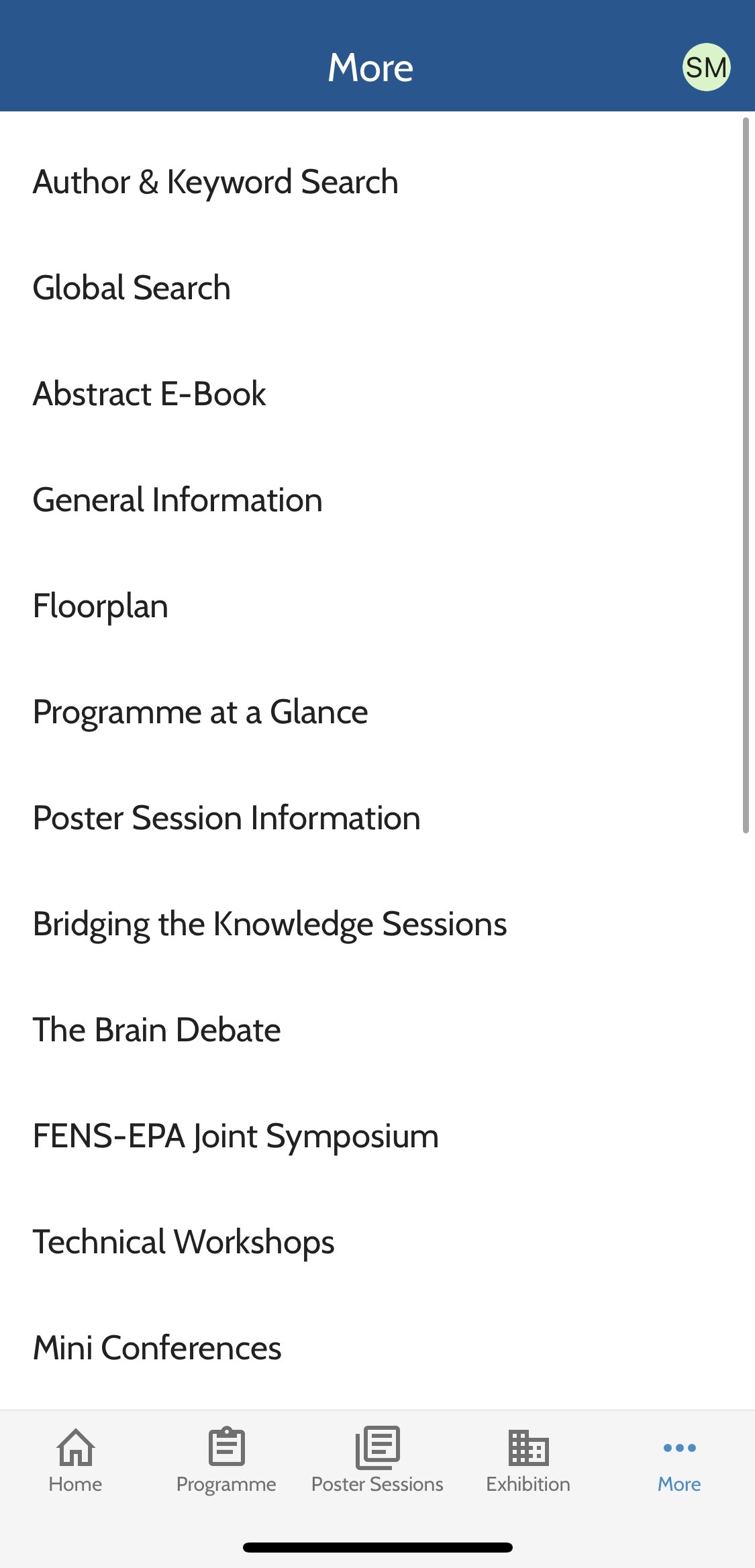
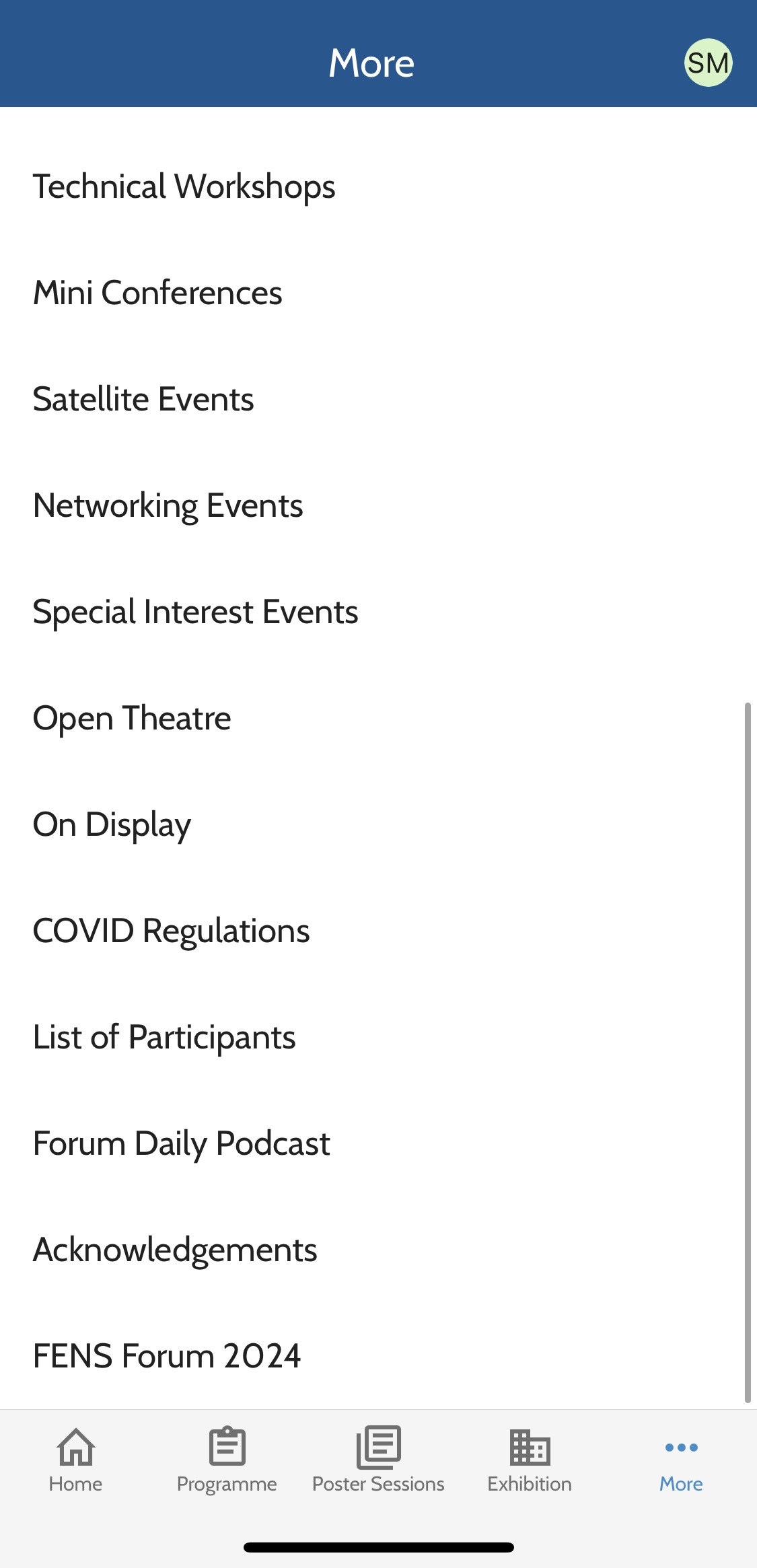
To set the displayed session times in the programme according to your preference, follow the steps below:
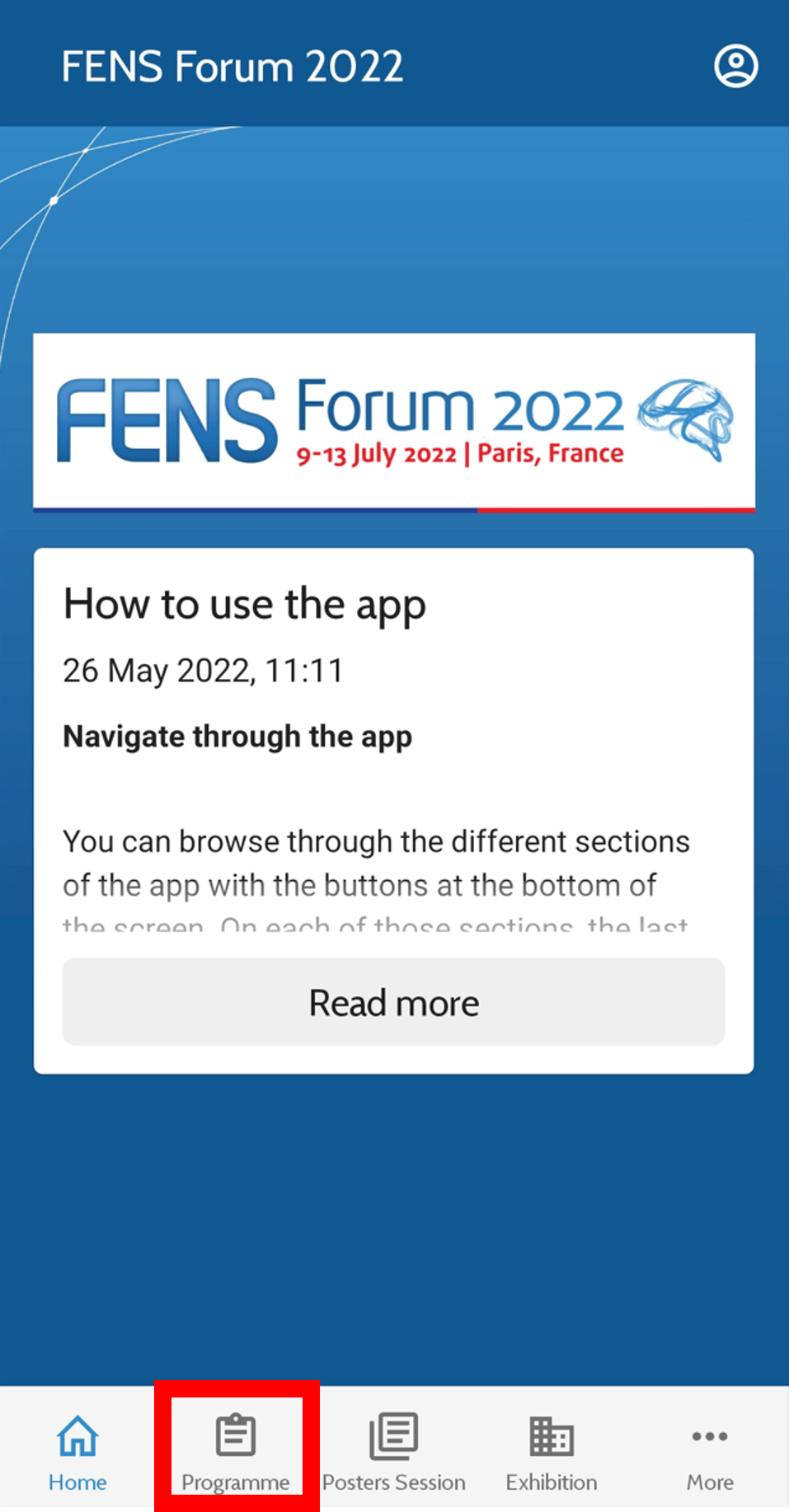
Go to the programme
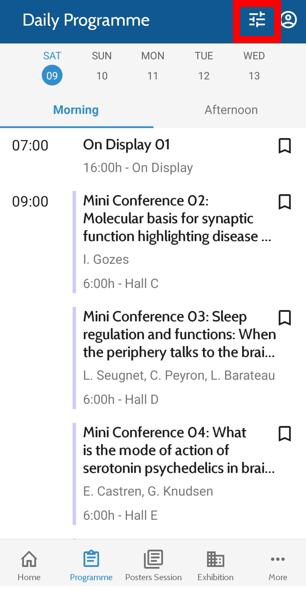
Click on Filters
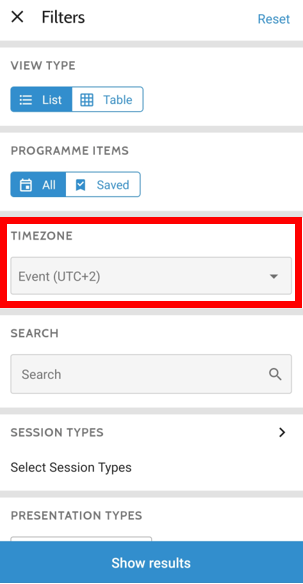
Click on ‘Timezone’
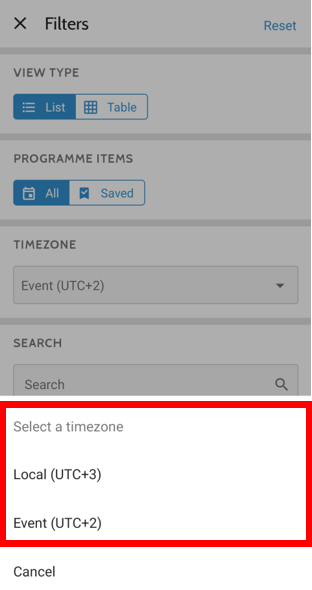
Choose between ‘Local’ (your current timezone) and ‘Event’ (Paris times)
Save any session, person, company, etc. to your favourites with the bookmark icon or button. You can also write notes for an item by clicking the ‘Add note’ button. Saved items and notes are stored in your favourites.
Bookmark the sessions you want to attend, to personalise your schedule and plan your attendance even better:
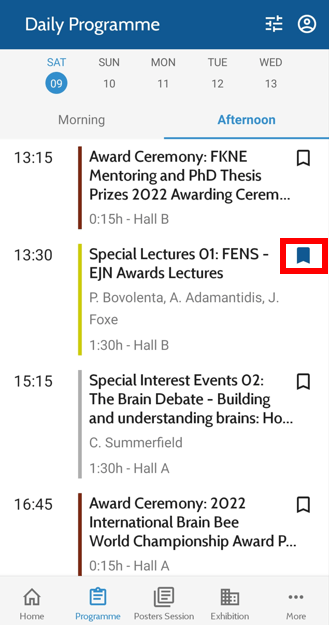
Find the session you wish to attend and click on the bookmark sign
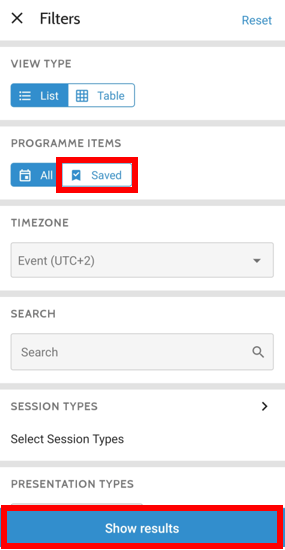
Review your bookmarked sessions, by clicking on ‘Programme’ -> ‘Filters’ -> ‘Programme Items – Saved’ -> ‘Show results’
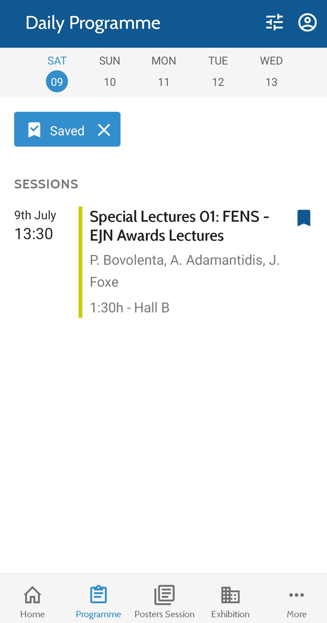
Review the list of your bookmarked sessions
While at the FENS Forum, you can ask questions to the speakers live – either in-person, using one of the microphones in the session hall, or via the app as illustrated below:
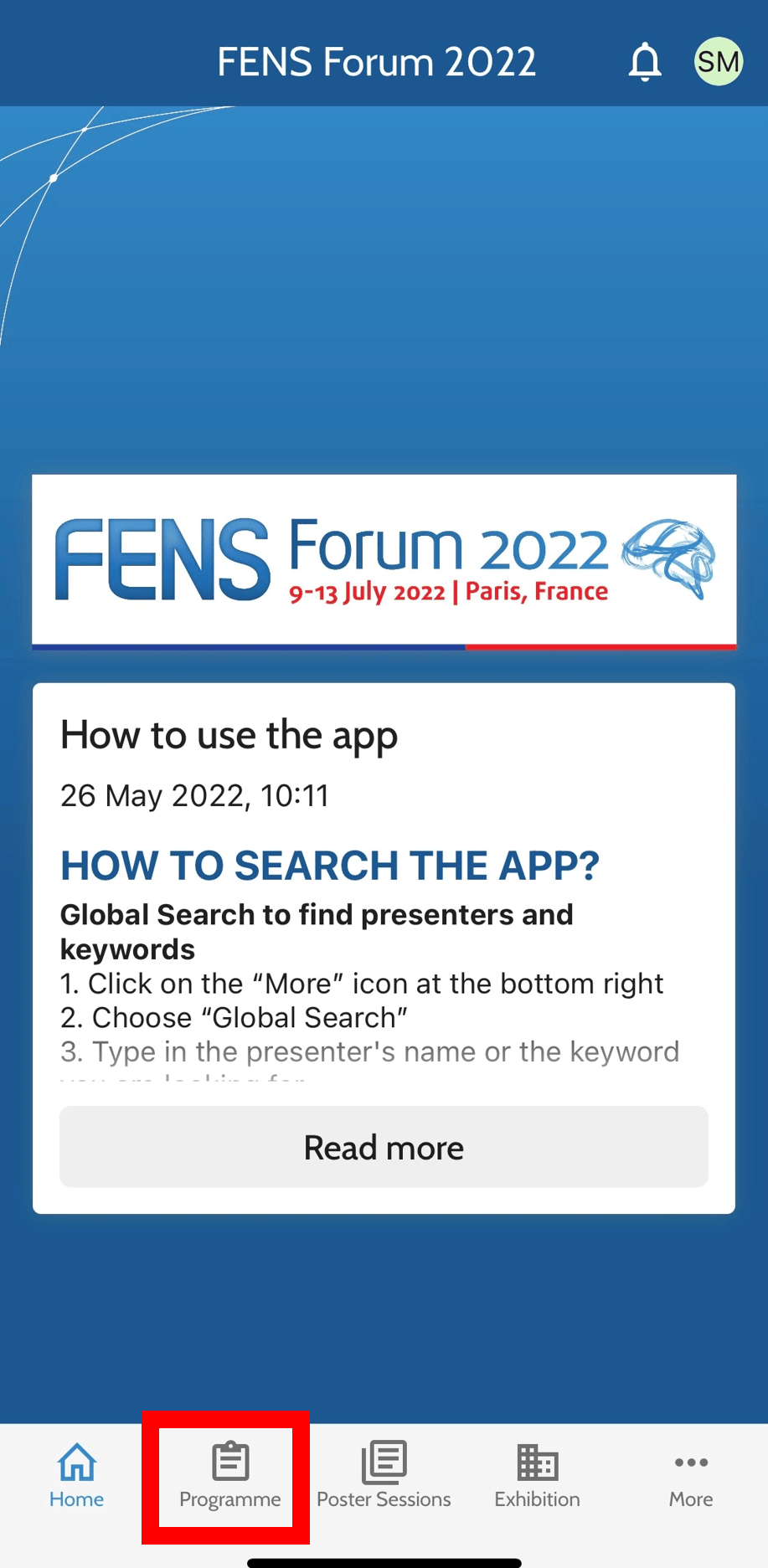
Go to the programme
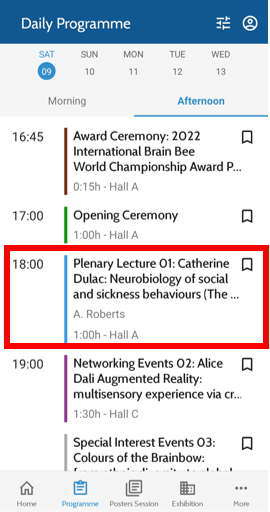
Open the session you are attending by clicking on its name
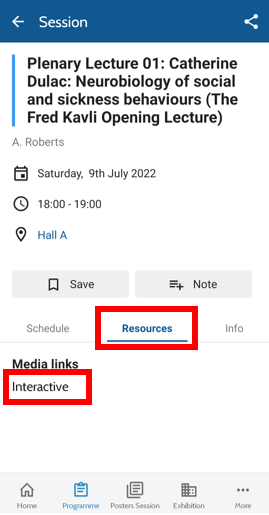
Click on ‘Resources’, and then ‘Interactive’
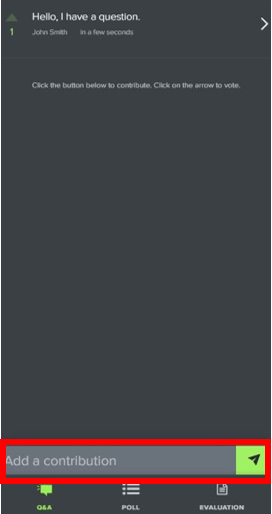
Type your question in the field and click on the green arrow to send it.
There are a few different ways to search the app content:
Global Search to find presenters and keywords
- Click on the “More” icon at the bottom right
- Choose “Global Search”
- Type in the presenter’s name or the keyword you are looking for
- The results matching your request will be displayed. Please note this will display all the Forum sessions that the attendee is involved in.
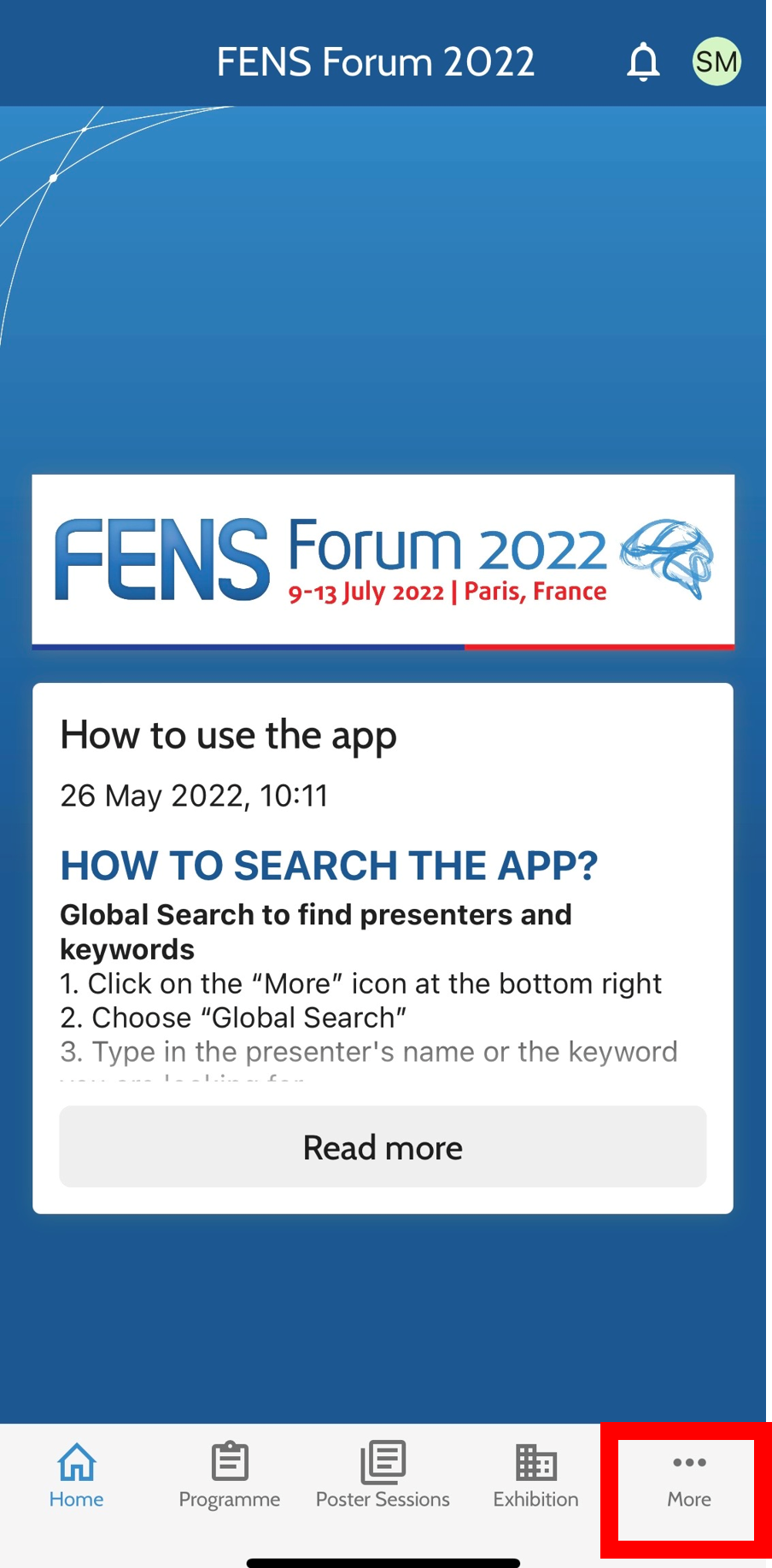
From the homepage – click on ‘More’
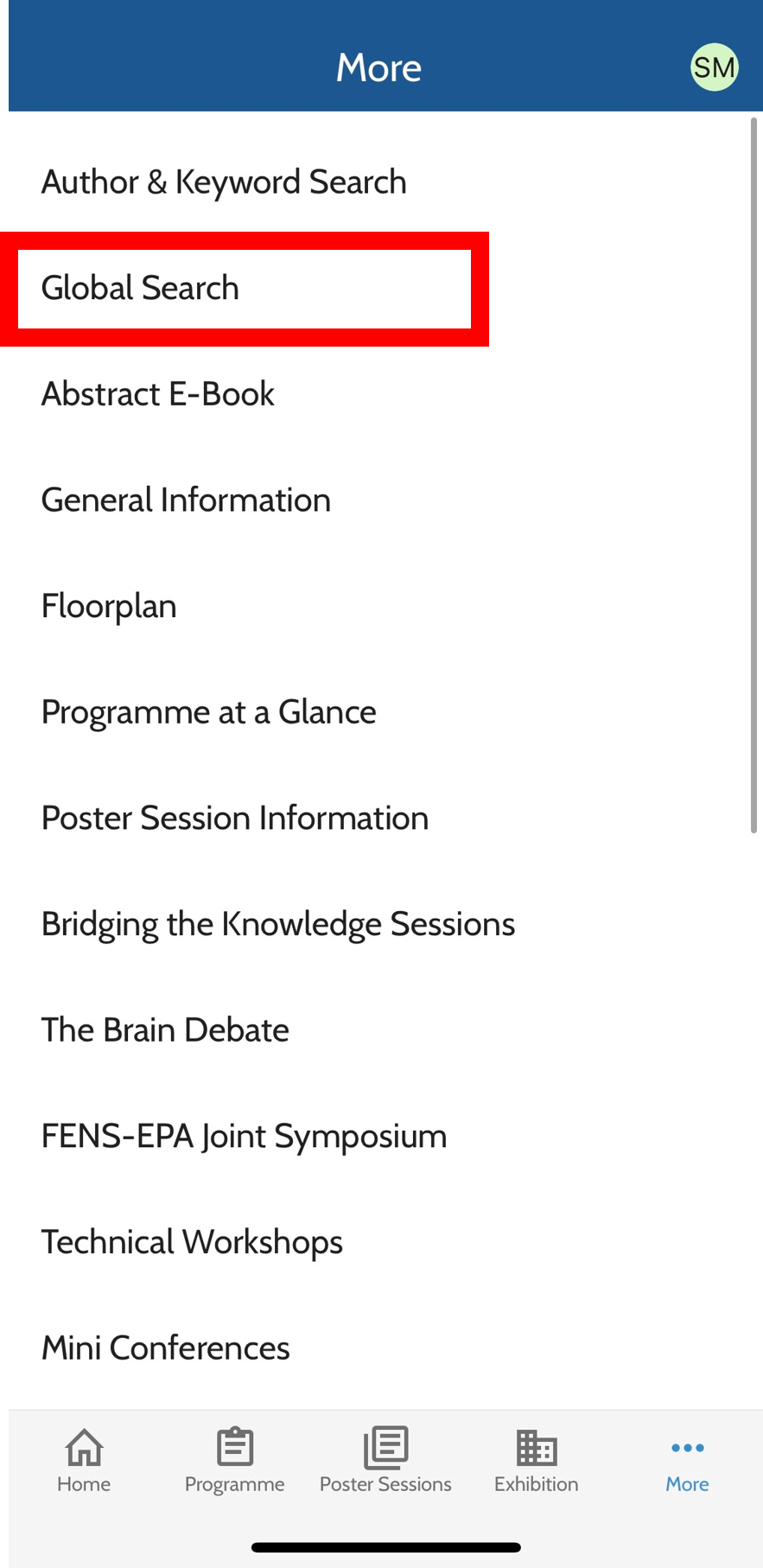
Click on ‘Global Search’
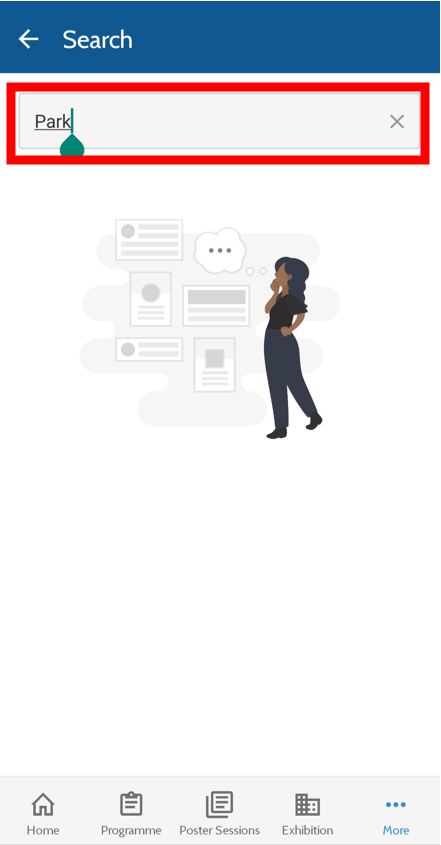
Type in the keyword or name that you are looking for -> click ‘enter’
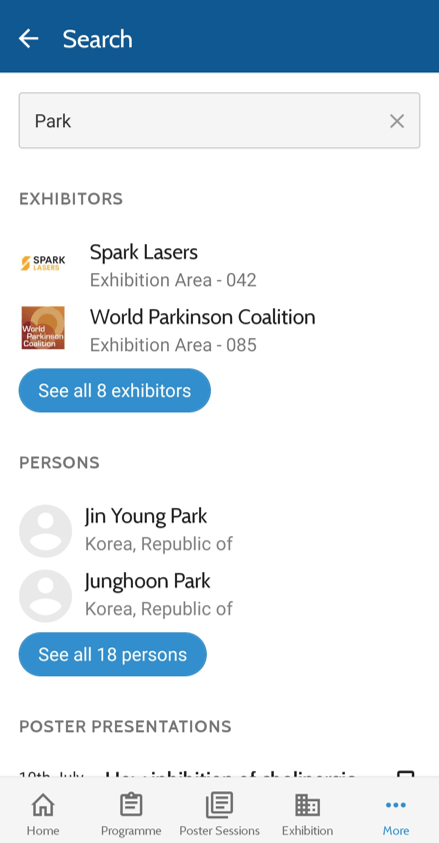
A list of items containing the keyword you searched for will appear: exhibitors, persons, poster presentations, poster sessions, presentations and sessions from the programme. Click on the one you want to find out more about.
Author & Keyword Search
1. Click on the “More” icon at the bottom right
2. Click on “Author and keyword search”. This will open the interactive programme in your browser
3. Click on the search icon
4. Type the name or the keywords you are looking for. All the results matching your request will be displayed.

From the homepage – click on ‘More’
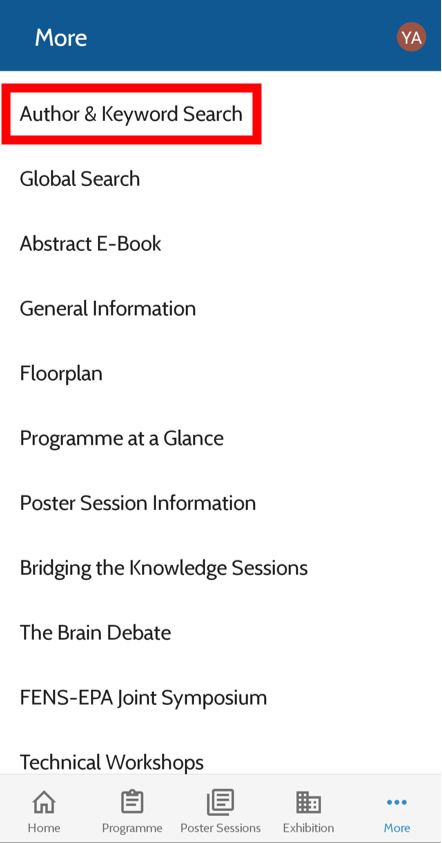
Click on ‘Global Search’
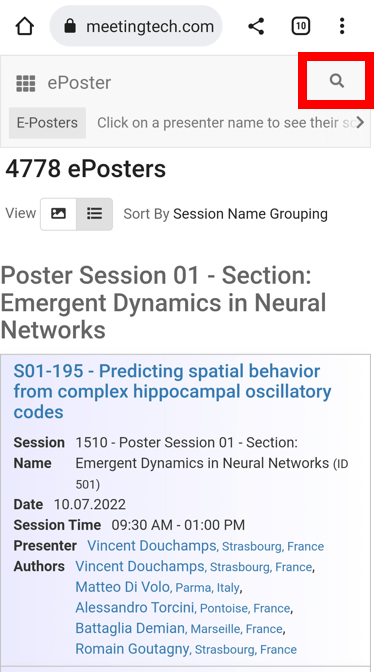
Click on the Search icon
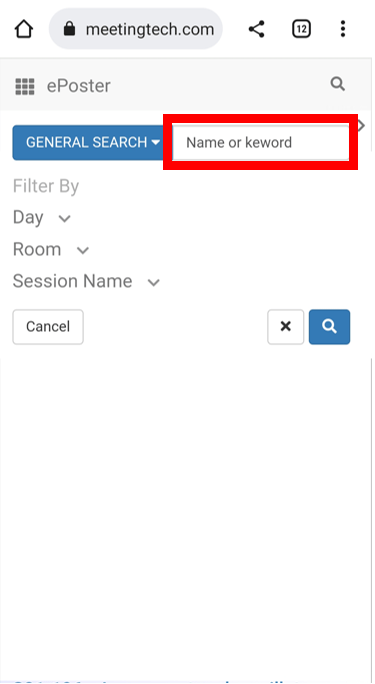
Type the name or the keywords you are looking for. All the results matching your request will be displayed.
Search the programme per day
- Click on “Programme” in the bottom menu
- Select the day you are interested in
- Click on the filter icon located on the top right of the page headline (just next to your name initials)
- You will reach the “Filters” page where you can filter by session type or keywords
- Click “Show results”. All the results matching your request corresponding to that day will be displayed. You can now bookmark the sessions for your personal schedule.
Search the poster session
- Click on “Poster sessions”
- Select the day you are interested in
- click on the filter icon located on the top right of the page headline (just next to your name initials)
- You will reach the “Filters” page where you can filter by poster title, poster board number and poster presentation session
- Click “Show results”. All the results matching your request corresponding to that day will be displayed. You can now bookmark the sessions for your personal schedule.